Adding comment
Comment is a message that can be posted to a task in response to the task submitter's initial message, or as a reply to comment(s) posted by other members.
Comments are posted to ask questions, to describe status or progress, or to provide information about a topic.
Adding a comment
To add a comment to a task:
- Open the details of the task in Task Pane. If the task is inside a Task Pool, open the Task Pool from the Left Pane and select the task from the tasks list. If the task is one of a task assigned to you, find it in the My Tasks page. You can also find from tag, based on their due status, etc.
- Click on the comment area at the bottom of the Task Pane.
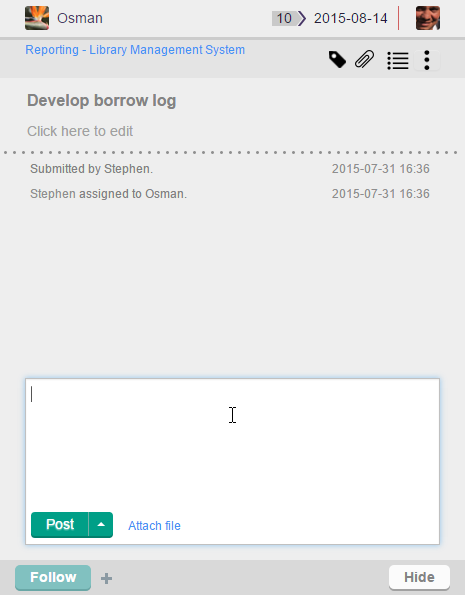
To post comment - Type your comment. If necessary, add supplementary file attachment to your comment by clicking Attach file next to the Post button, and selecting the file to attach. You may attach multiple files to your comment.
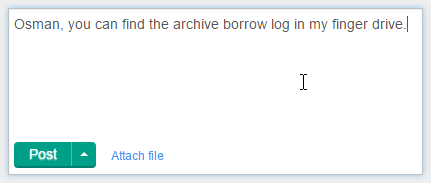
Post a comment - Click Post to send out your comment. Followers and assignees of the task will receive a message in their inboxes.
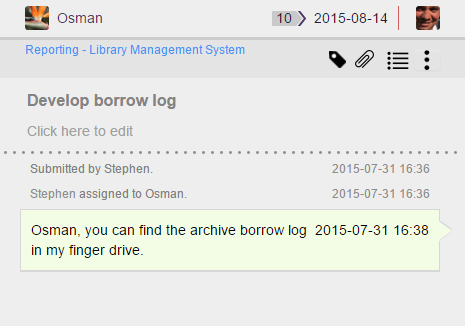
Comment posted
Replying a comment
To reply someone's comment, type your comment in the comment area, click on the up arrow next to the Post button, and then send out your reply by selecting Post and Assign to %MEMBER% where %MEMBER% is the person who sent you the his comment previously. By doing so, your comment will be be sent out and %MEMBER% will be set as the assignee of the task.
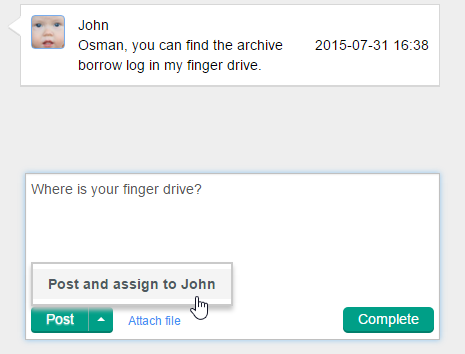 |
| Post and assign to |
Replying with attachment
You can attach file(s) when replying a comment. The file(s) can be what you are requested to deliver, or to help you explain a request, etc. To attach a file, perform any of the following steps:
- Click on Attach file below the comment area and choose the files to attach. Note that you can select multiple files in the file chooser.
- Drag the files directly from your system to the comment area.
Related Resources
The following resources may help you learn more about the topic discussed in this page.
| 6. Following task | Table of Contents | 8. Using attachment |
