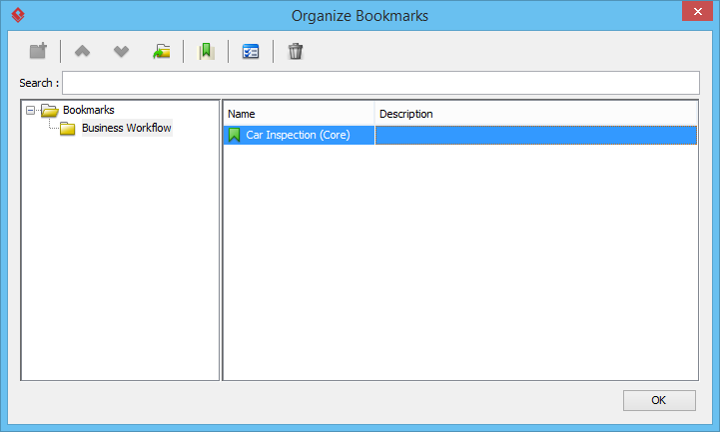How to Bookmark Shapes? - A BPMN Example
The bookmark feature in Visual Paradigm helps you keep track of important things in your project. Basically, you can bookmark a diagram, a shape, or multiple shapes in a diagram. These bookmarks are stored in your project, which means that you and your teammates who can access the project in team environment can all access the bookmarks.
In this tutorial, we will show you how to create bookmarks and revisit a bookmarked item.
Creating a Bookmark
- Download VP-Sample-Project.vpp. You can also find this file at the bottom of this tutorial, under the Resources section.
- Open the downloaded project file in Visual Paradigm.
- Open the Business Process Diagram to replace the shock structure of the landing gear. You should see the diagram below:

-
Select the shapes to bookmark. Let's perform a range selection that covers the tasks Perform General Inspection, Perform Urgent Fix, and Perform Detailed Testing.

Note that if you want to bookmark the diagram, simply click once on the background of the diagram. - Add a bookmark by selecting Diagram > Bookmarks > Add Bookmark... from the toolbar.
- In the Add Bookmark window, enter Car Inspection (Core) as the name of the bookmark. You should enter a distinct and meaningful name here.

- Choose the folder to store the bookmark. Let's try to store it in a new folder. Click New Folder... and enter Business Workflow as the folder name.

- Click Add.
Revisiting a Bookmarked Item
Select Diagram > Bookmarks > Bookmarks > Business Workflow > Car Inspection (Core) from the toolbar. The bookmarked shapes are selected.
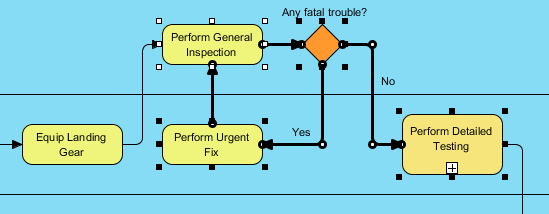
Organizing Bookmarks
You can sort, rename, and change the properties for your bookmarks via the Organize Bookmarks window. To show the Organize Bookmarks window, select Diagram > Bookmarks > Organize Bookmarks... from the toolbar.