Configuring project management properties look-ups
For each project management property, there are several default values available for selection. For example, values "1.0" and "2.0" can be selected for property Version. You can edit an existing value, or add additional values to a property by editing the look-ups.
To configure a property:
- Right click on a diagram and select Open Specification... from the popup menu
- Under the tab Project Management, select Configure Look-ups...
- In the Project Management Look-ups dialog box, open the tab of the property that you want to edit its look-ups.
- If you want to rename a value, double click and re-enter its value. If you want to add a lookup value, click Add at the bottom right corner.
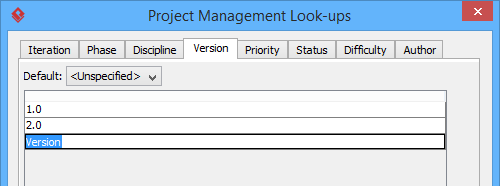
To add a version
Related Resources
The following resources may help you to learn more about the topic discussed in this page.
| 1. Using project management properties | Table of Contents | Chapter 3. Style and formatting |
