Applying Default Schema on ERD
A default schema can be set on diagram. Entities to be created on the diagram will all share the same schema. To define a default schema onERD :
- Right click on the diagram background and select Open Specification... from the pop-up menu.
- Enter the default schema in the Entity Relationship Diagram Specification window.
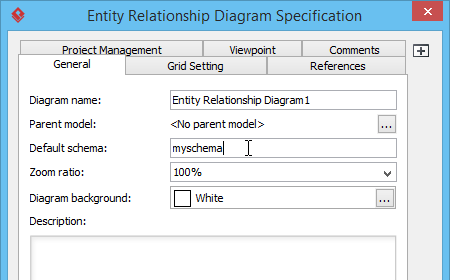
Entering default schema - Click OK to confirm the change. Now, when you create an entity on the diagram, the entity will be under the default schema.

An entity with myschema as its schema
In order to move existing entities in an ERD to a schema, define default schema on the Entity Relationship Diagram first, then right click on the diagram and select Apply Default Schema from the pop-up menu. This will make all entities that have master view on the diagram to move to the schema defined.
Related Resources
The following resources may help you to learn more about the topic discussed in this page.
| 4. Using Column Domain | Table of Contents | 6. Using Auto Column |
