BPMN data object, data input, data output and data store
In business process modeling, our main focus is the business workflow. The use of various kinds of BPMN data objects is mainly for representing the input, output or the usage of different kind of data in accomplishing a business workflow. If you want to model the detail of data, consider to use an ERD instead.
Data object
You can use data objects in a business process diagram to model data within process flow. Typical examples of BPMN data object include purchase order, receipt, e-mail, delivery notice, etc.
Data input
Data input is a special kind of data used as input of a process. You draw data input in a business process diagram to show the input of data to the top-level process or to show the input of a called process.
Data output
Data output is a special kind of data produced as output of a process. You draw data output in a top-level business process diagram to show the output of the process.
Data store
Data store enables activities to retrieve or updated stored information that will persist.
Defining state
You can optionally record the state of data object. For example, the data object Order has states created, submitted and processed. To define state:
- Right click on data object and select State > Create... from the popup menu.
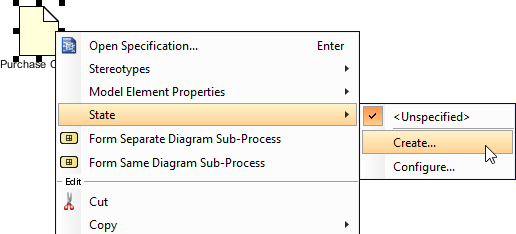
To create a state - In the Create State dialog box, enter the name of state and click OK to confirm.
| NOTE: | State is a view based option. You may copy a data object, paste as a new view and set the state to the new view. This enables you to show the change of state of a data throughout a process flow. |
Related Resources
The following resources may help you to learn more about the topic discussed in this page.
| 7. Choreography task and sub-process | Table of Contents | 9. Creating use cases from BPMN tasks |
